How to Set Alerts on Market Dynamics Pro: Step by Step
The Market Dynamics toolkit enables traders to set alerts for multiple events. These include, but are not limited to:
- Patterns
- Order Blocks Interactions
- Market Structures
- Double Tops and Bottoms
- Support and Resistance
By utilizing the built-in alert functionality in TradingView, you can set alerts by following these steps:
Step 1: Select Alert Conditions and Timeframe
First, navigate to the timeframe and chart on which you want to set alerts. For example, if you want to set alerts on the BTCUSD 4-hours chart, open this chart.
Next, open the indicator settings by double-clicking on a signal label or clicking the gear icon in the top right. Scroll to the bottom of the settings.
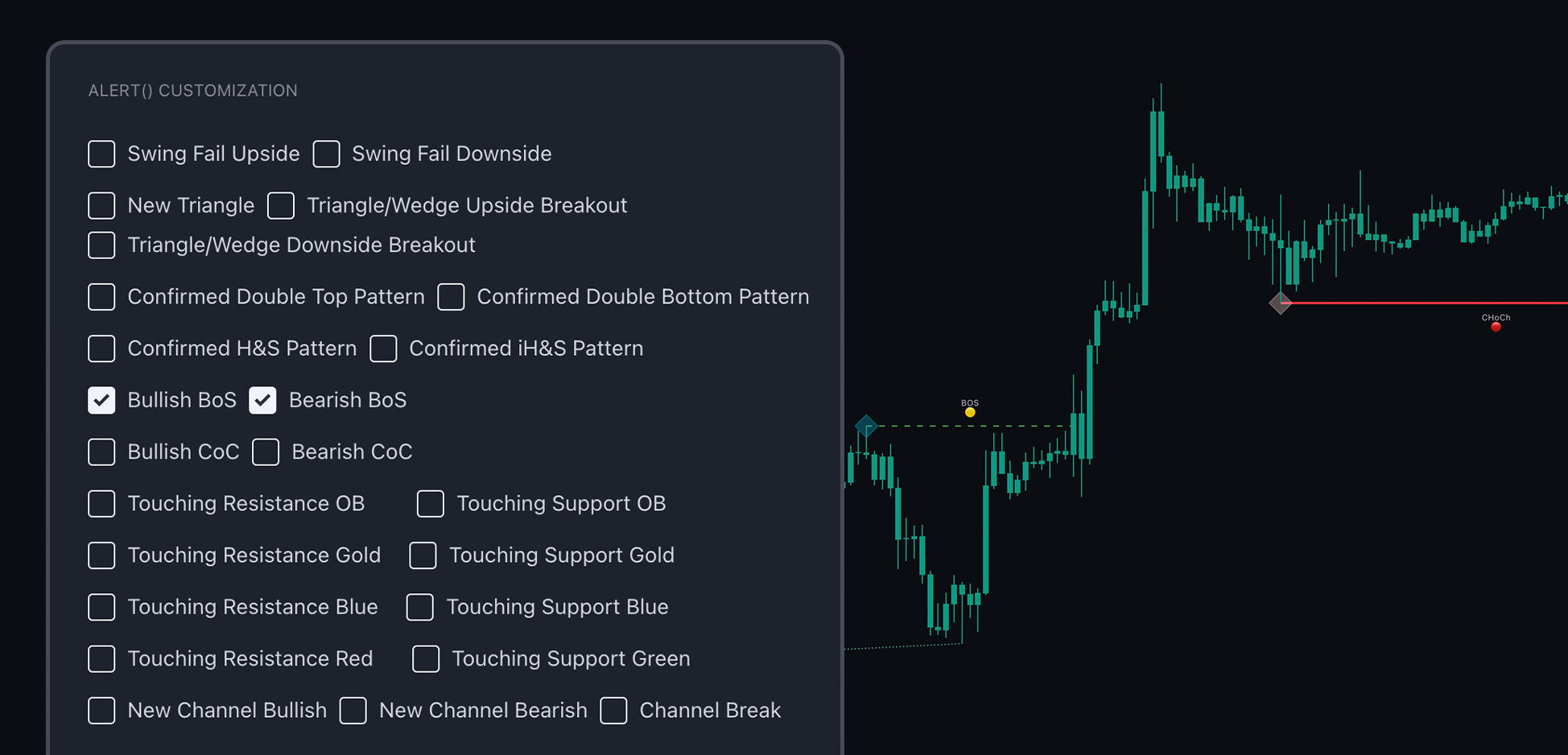 |
|---|
| Select alert conditions |
Here, you will see checkboxes. Select the conditions you want to be alerted about.
Step 2 - Create the Alert
Click the “Alarm” icon, as shown in the image below.
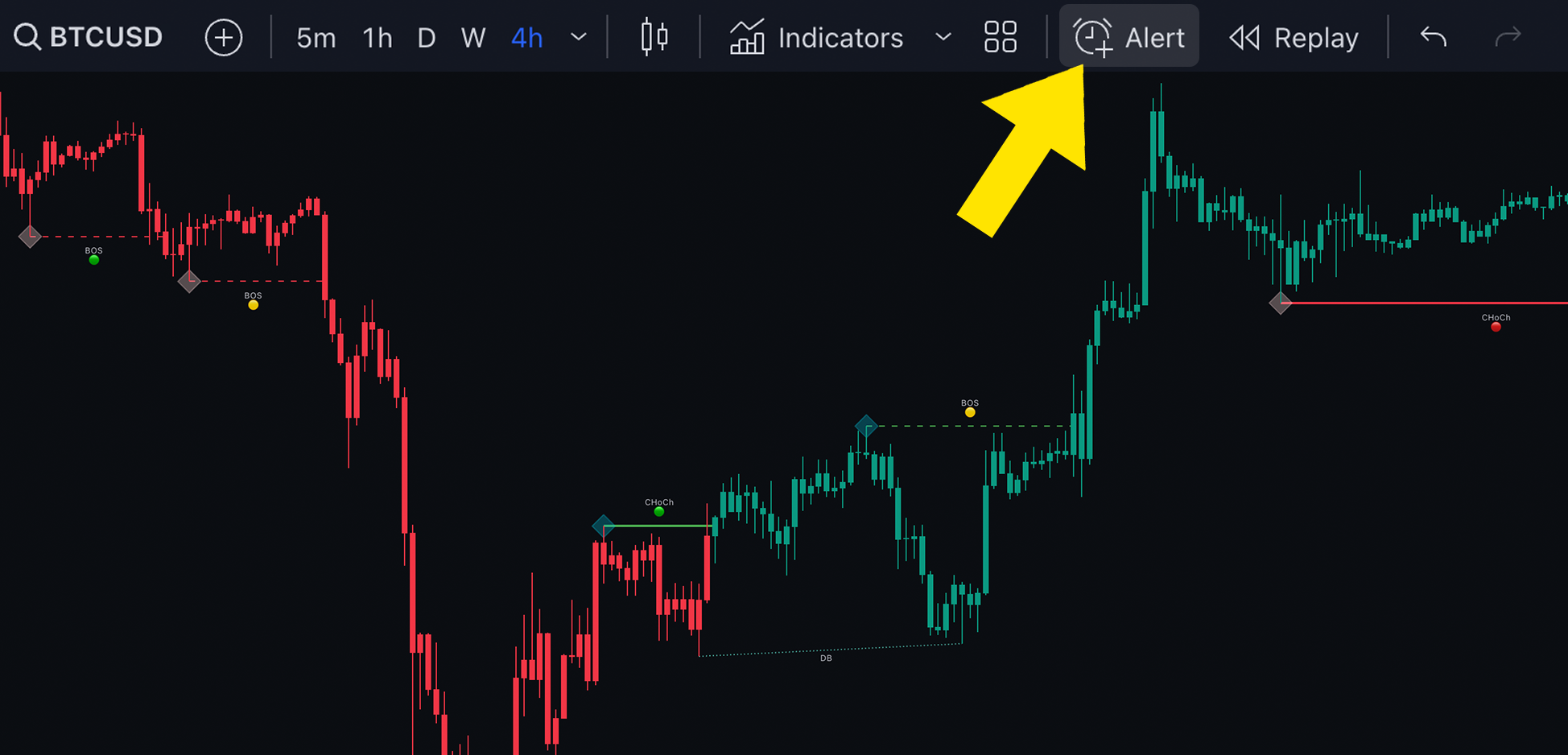 |
|---|
| Open the alerts menu |
Step 3 - Set the Alert
Select the Any alert() function call. This will represent the custom set of alert conditions you created.
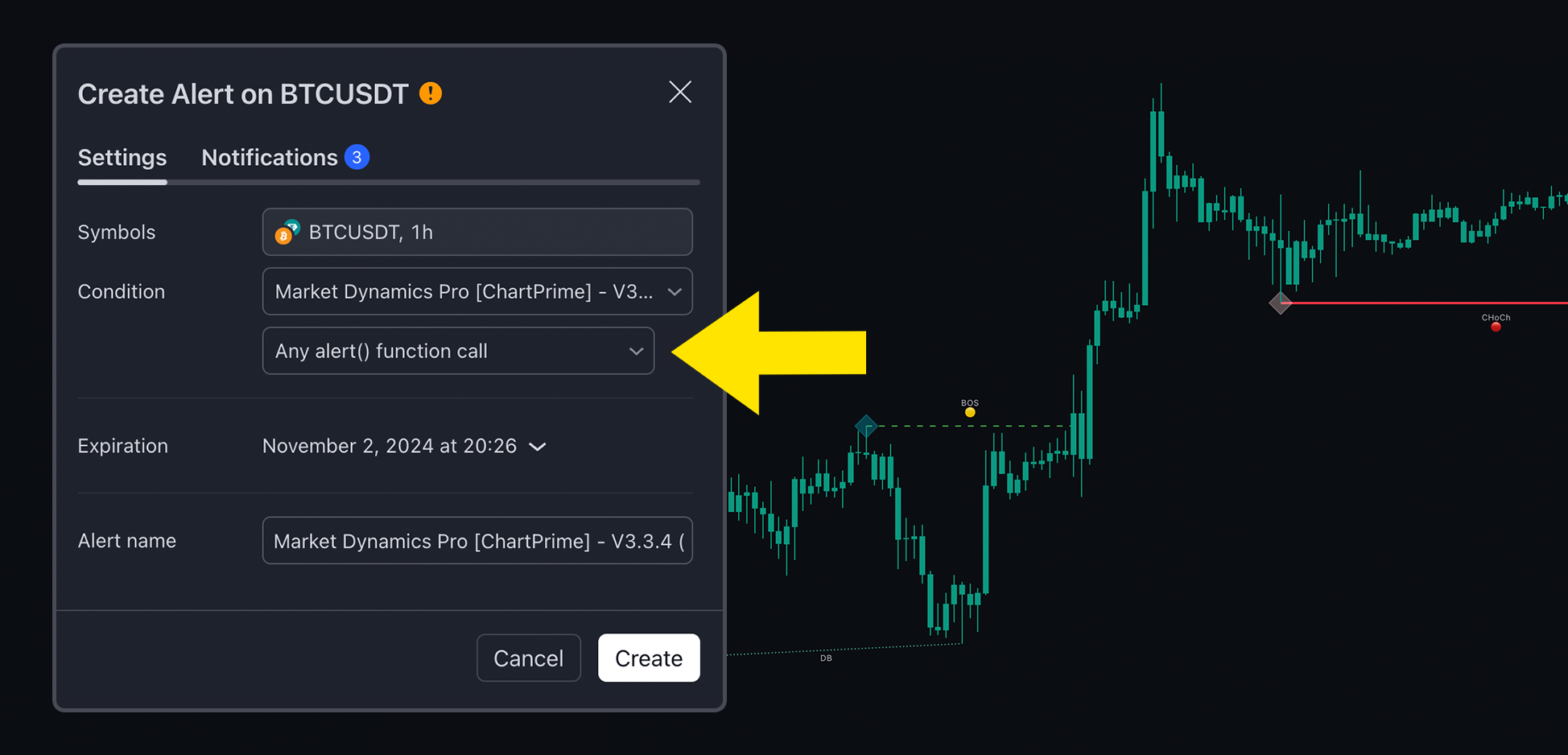 |
|---|
| Setting the alert |
Step 4 - Manage the Alert
Now the alert will appear in your alerts menu. Here, you can manage the alert, delete it, or pause it.
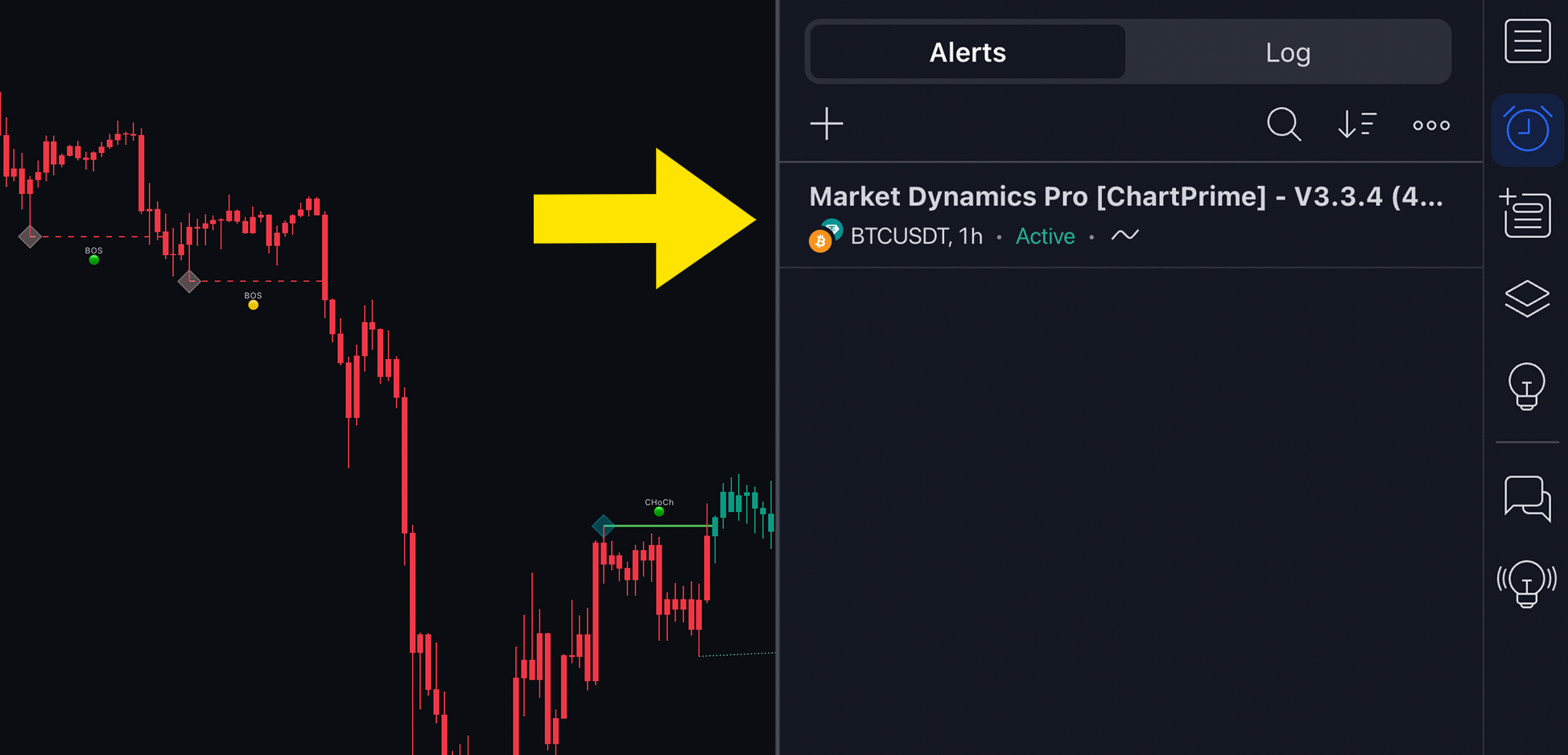 |
|---|
| Managing the alert |