⚙️ Bot Edit & Configuration Panel
When you click "View & Edit" from the Dashboard, you’ll be brought to this configuration screen — where you can review performance, make edits, and customize settings for each bot.
You can also pause or activate your bot directly from the dashboard using the on/off switch (🔁). This makes it easy to temporarily stop your strategy without needing to delete it.
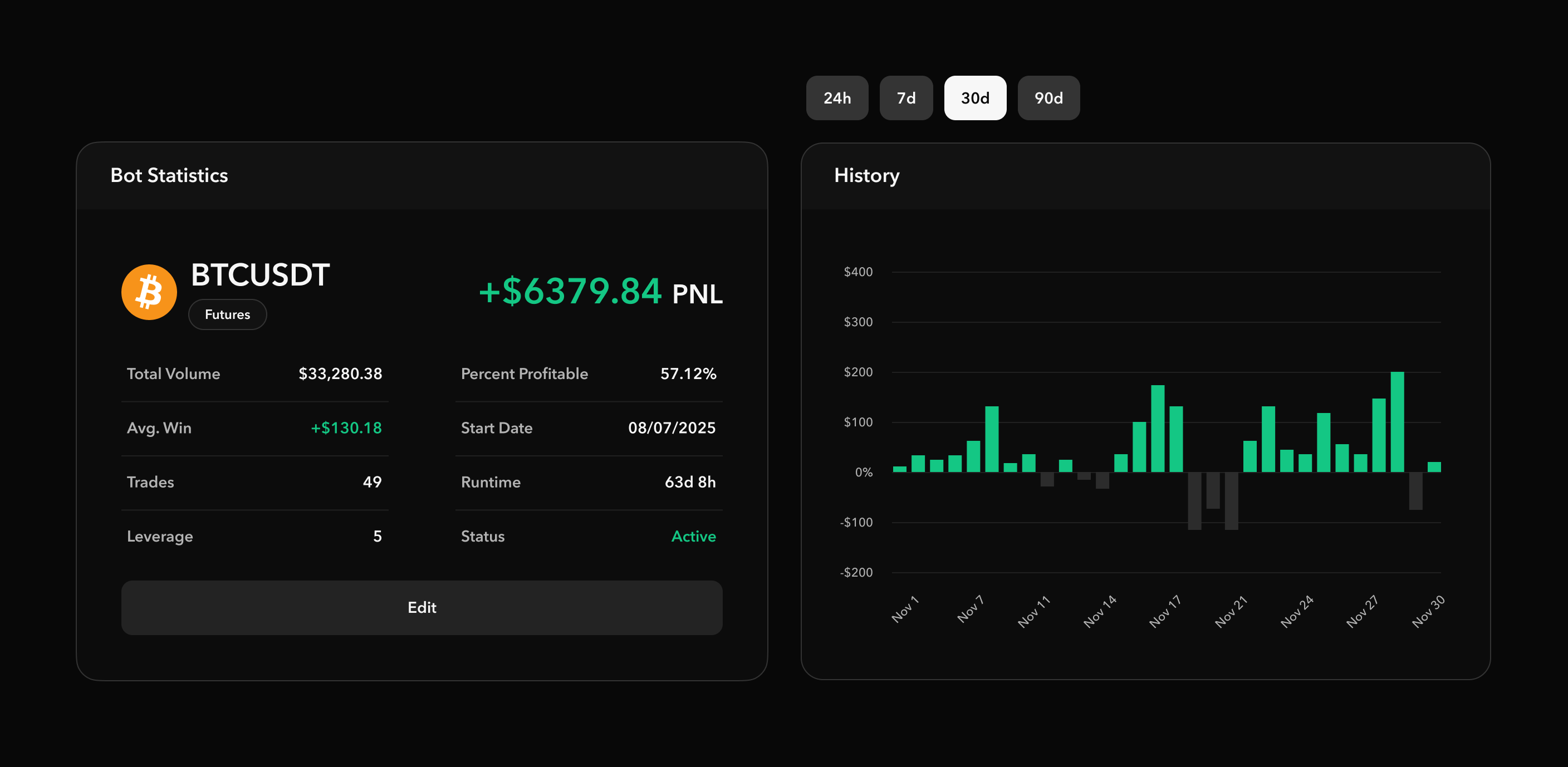 |
|---|
| Bot Panel |
📈 Bot Statistics Panel (Left Side)
This section summarizes your bot's current performance and runtime data.
🧾 Data Shown
| Label | Description |
|---|---|
| Pair | Trading pair (e.g., BTC/USDT) |
| PNL | Net profit/loss (e.g., +$6379.84) |
| Total Volume | Total volume traded by the bot |
| Avg. Win % | Average win per trade |
| Trades | Number of trades executed |
| Leverage | Leverage setting used by the bot |
| % Profitable | Overall profitability rate |
| Start Date | Date this bot started running |
| Runtime | Total time the bot has been active |
| Webhook / URL | Integration hooks for automation and tracking |
🔴 The red "Inactive" label shows the bot is currently paused. You can toggle this from either the dashboard or the Bot Status dropdown below.
📊 Performance History (Right Side)
A time-based graph showing the bot’s PNL history over selectable periods:
24h7d30d90d
Use this to analyze how the bot has been performing across different time windows.
🛠 Edit Configuration (Bottom Panel)
Here you can fine-tune your bot’s settings — including trading logic, risk management, and status.
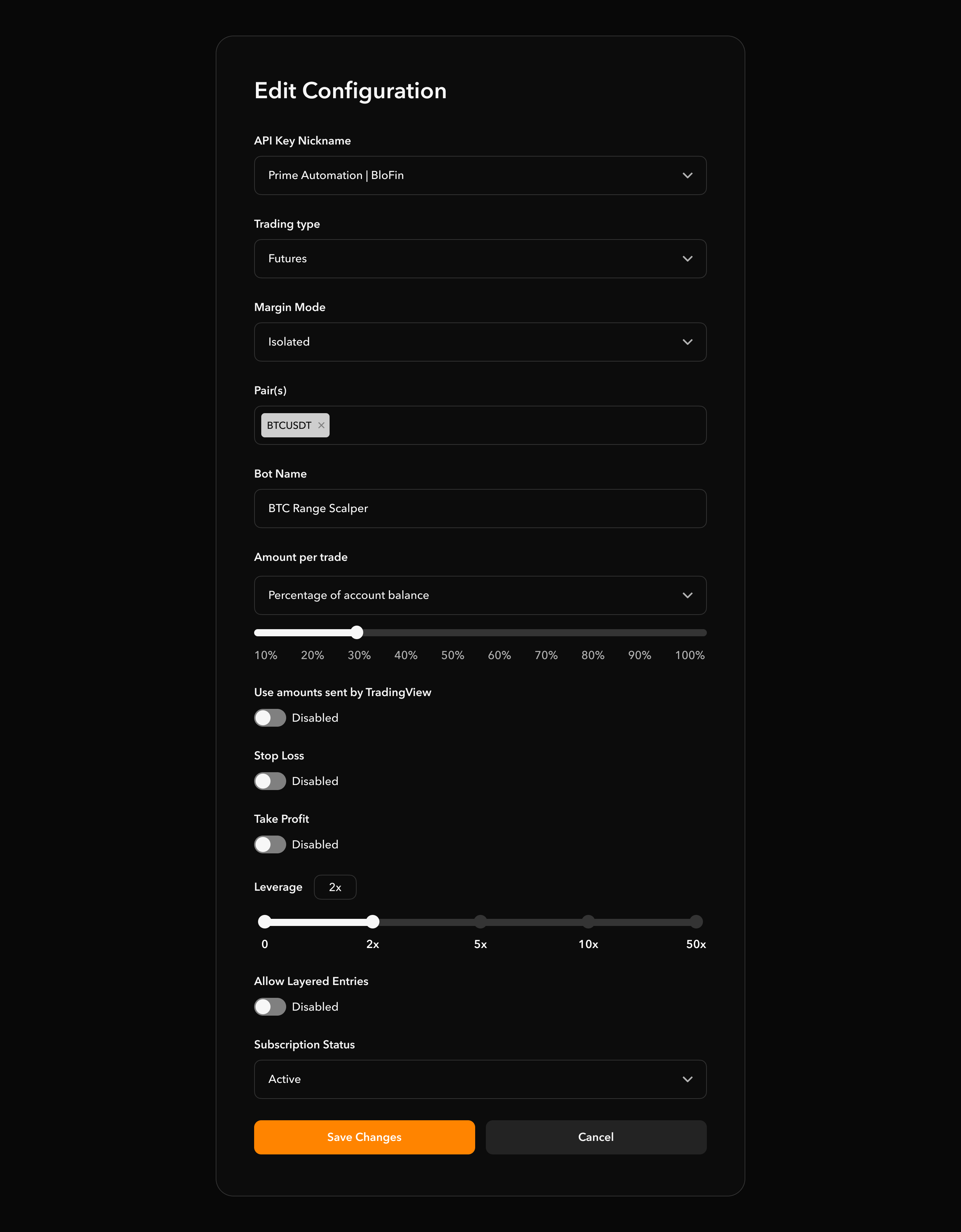 |
|---|
| Bot Configuration Panel |
🔧 Configuration Options
The config options might be unavailible depending on the bot you're using. For a built in preset bot custom SL and TP for example isn't editable as we are managing this for you!
| Field | Description |
|---|---|
| API Key Nickname | Select which exchange the bot uses (e.g., Bitget, BloFin) |
| Trading Type | Usually set to Future (for leveraged contracts) |
| Margin Mode | Isolated or Cross margin — typically set to Isolated for defined risk |
| Pair(s) | Trading pair assigned to the bot (e.g., SOLUSDT) |
| Bot Name | Custom name for your bot instance |
| Amount per Trade | Choose between: |
Fixed dollar amount(e.g., $20)% of balance(scales with account size) | | Use TradingView Amounts | Toggle ON to use the order size passed by TradingView alerts | | Stop Loss | Toggle to enable stop-loss protection | | Take Profit | Toggle to enable take-profit target | | Leverage | Slider to choose your leverage (1x to 20x) | | Layered Entries | If enabled, allows bots to open multiple entry positions (scaling in) | | Bot Status | Dropdown to set the bot asActiveorInactive|
⚠️ Remember: For bots to function, API keys must have trading permissions enabled, and withdrawals disabled for security.
💾 Save Configuration
When you're done making changes, click Save Changes (orange button) to apply your edits.
Your bot will now operate under the new configuration — or stay paused if you left it inactive.
🔁 Pausing & Resuming Bots
You can pause a bot in two ways:
- From the Dashboard:
- Use the toggle switch next to each bot card to quickly pause/resume.
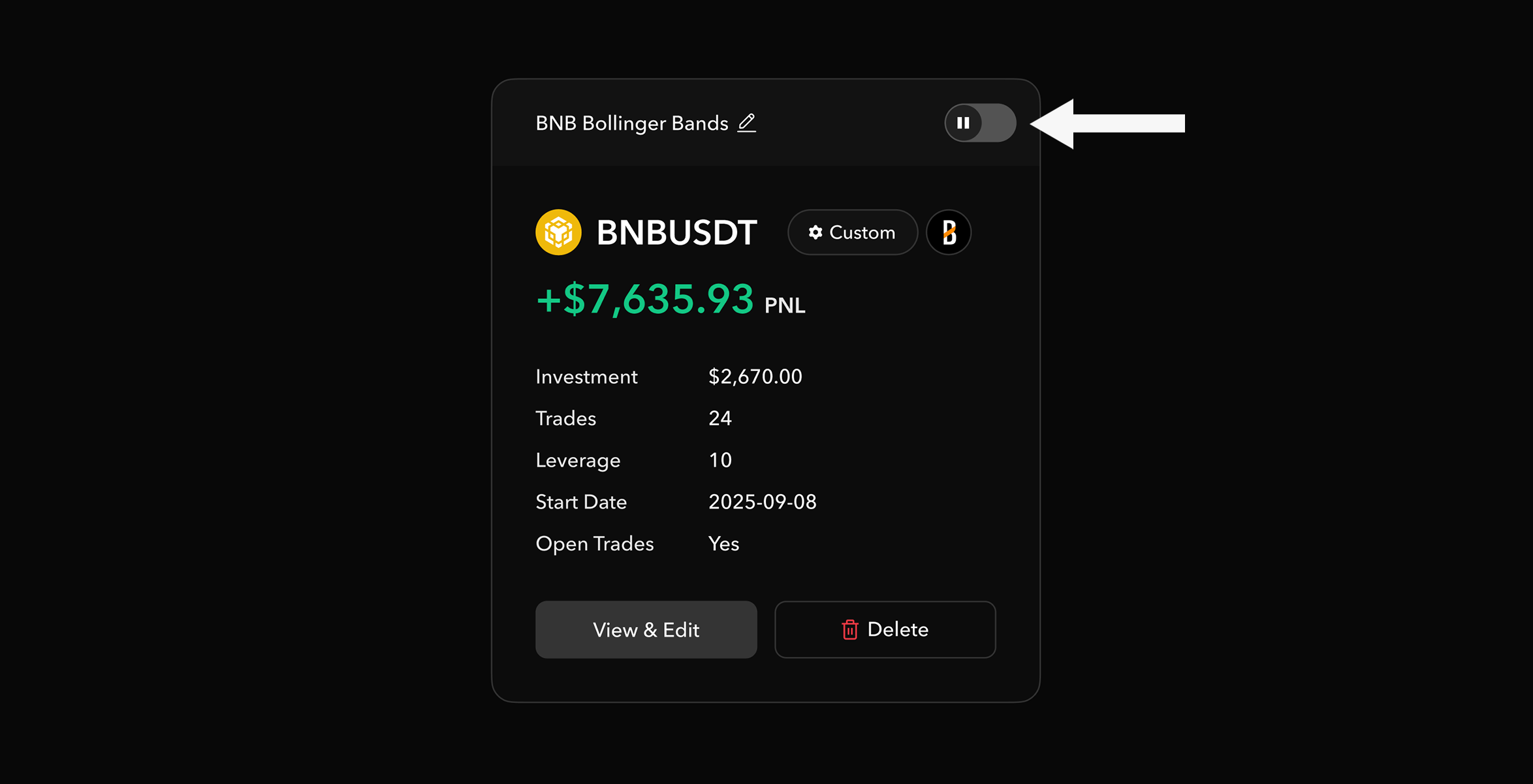 |
|---|
| Pause/Resume Toggle |
- From the Edit Panel:
- Scroll to the Bot Status dropdown
- Choose
InactiveorActive
✅ Summary
The Edit Bot Panel is where you take full control over each strategy — giving you the flexibility to:
- Adjust leverage
- Change risk settings
- Modify trading pairs
- Pause bots as needed
Whether you’re optimizing performance or switching pairs, this page gives you full flexibility while maintaining a user-friendly interface.